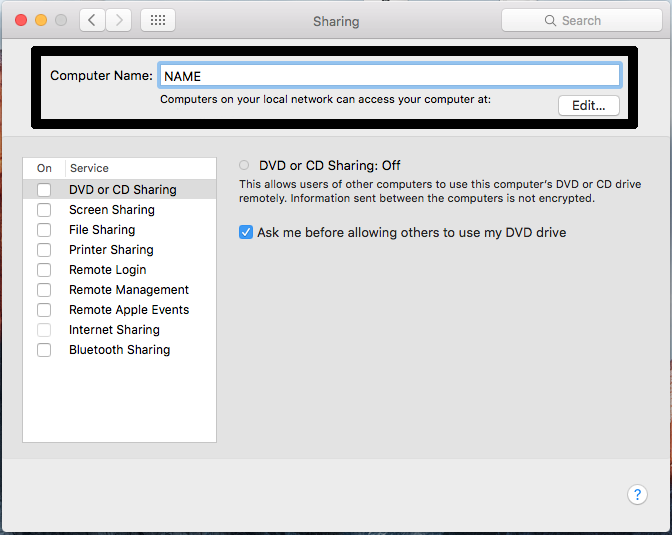Body
In certain scenarios, the ITS team may ask you for your computer's assigned name in order to troubleshoot an issue or make software available to you for download/installation. To find your computer's name, select your Operating System from the choices shown below:
Windows 7
Windows 10
MacOS
IMPORTANT: Do not rename your computer. If you have any questions regarding the computer's name, please contact the ITS Help Desk at itshelp@agnesscott.edu
- Click on the Start button.
- Right-click on Computer.
- Select Properties.
- Under Computer name, domain, and workgroup settings you will find the computer name listed.
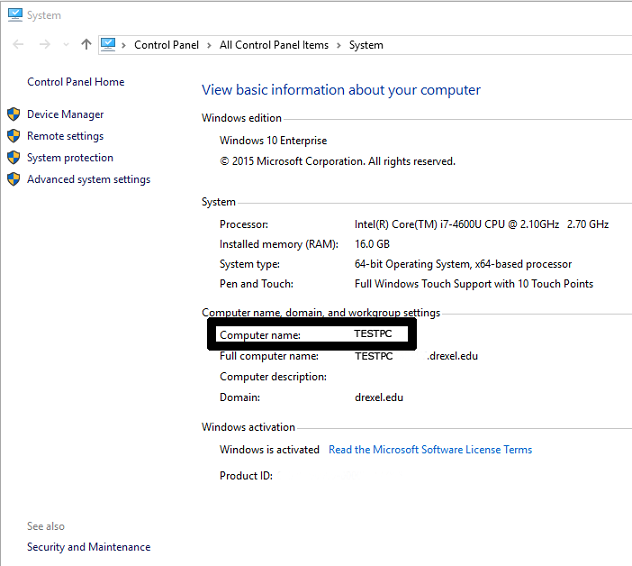
- Click on the Start button.
- In the search box, type “About your PC”. Select the associated result. A new window will appear.
- Next to “Device Name” is your computer name (example picture has device name redacted for privacy reasons).

- Click on the Apple logo in the top left corner.
- Click on System Preferences.
- Click on Sharing.
- The computer name will appear at the top of the window that opens in the Computer Name field.